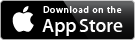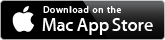ChromeCast support in TrafficCamNZ for iOS 30 May 2014
Posted by David Wilson in General.2 comments
The new TrafficCamNZ for iOS released tonight has Chromecast support built in.

– David
TrafficCamNZ for iOS (1.9.0) and Mac (1.2.0) 27 May 2014
Posted by David Wilson in General.add a comment
The updates to both the Mac and iOS versions of TrafficCamNZ has taken over 9 months. The decision to move the internal camera storage to CoreData was easy and the work required not so bad… this however triggered some significant rewrites of major sections of the applications. The result was something that runs more efficiently and uses less resources on the device. The decision to utilise iCloud was a different story, there were many rat holes and lots of testing and lots of testing, more confusion, more code changes and more testing…
In a short while both applications will be released in their respective AppStores. In the mean time the changes list of both applications is below for your consumption.
TrafficCamNZ – version 1.9.0 (iOS)
This version includes CoreData and iCloud support for the TrafficCamNZ database. Changes to the TrafficCamNZ camera database are syncronised across all of your devices that have TrafficCamNZ installed and are using the same iCloud account. You don’t have to use iCloud – there is a preference option to keep the TrafficCamNZ database local to the device you are using.
To support the change to CoreData for the camera database there were many changes to TrafficCamNZ both visually and internally. Here is a short highlight list of those changes and other changes that snuck in.
● The main screen has a new onscreen help function – tap the life saver ring in the upper left hand corner of the screen and some help information is overlaid on the screen to guide you on hpw to use the application. Tap to dismiss this overlay.
● Two finger tap an image on the main window to refresh just that image
● Bug fix for potential crash when attempting to return image data to a screen that no longer exists
● Fixed an issue on the Chooser screen where the Camera Descriptions and URLs were being truncated
● Fixed a performance issue related to colour blending on table cells
● Fixed a performacne issue related to colour blending on all camera graphics images
● Fixed an issue in preferences where e-mailling the datafile would not present the send/cancel buttons on the e-mail form
● Updates to the geolocation components to allow for changes within iOS
● Fixed some formatting issues (size and background colour) with the popover on the Single Image display on iPad
● Camera information is now stored in a Core Data database
● iCloud – syncronise camera data between devices using the same iCloud account including between devices iOS and Mac
● Chooser screen re-written and re-re-written and re-re-re-written
● Dramatically reduced memory footprint, increased speed and optomisation
● Changed user experience for first time launch
● Added support for Chromecast – on the main screen tap the Chromecast icon to chose your Google Chromecast devvice, then single tapping or double tapping on an image will get your Chromecast device to retrieve the image from the internet – as you scroll images the Chromecast image will also change – on an iPad when viewing multiple images Chromecast works best when you tap an image on the iPad for displaying on Chromecast.
● Updates for 64bit support – mostly (revoked by Chromecast being only 32bit at this time)
● TrafficCamNZ as of this version (1.9.0) requires iOS 7.0 or higher
With iCloud enabled your TrafficCamNZ database is syncronised between your devices using the same iCloud account. Allow time for syncronisation to occur. When completed on an iPhone or iPad the Refresh button will turn red. On the Mac version the menu bar will change its title to indicate that syncronisation has completed – and on the Mac you will need to save the database to syncronise data to other devices.
Cool tip: Select your cameras to display using TrafficCamNZ on the Mac and save. When syncronised to an iPhone or iPad you can use the Chooser screen to re-order the images. Exit TrafficCamNZ on the iPhone/iPad and after the database has syncronised across iCloud the display order on the Mac is changed.
● TrafficCamNZ for Mac and iOS have a similar feature set. The goal was to allow monitoring of image snapshots from any camera on the internet and allow users to add/change/delete their own cameras rather than restrict the application to a specific list of cameras. The images displayed must come from a fixed address, that is the image file names cannot change – this can restrict TrafficCamNZ from displaying some images.
● TrafficCamNZ is not intended to be complex to use. The Main data file contains approximately 9000 cameras – these can be added/removed by the providers at any moment – the only “default” cameras shown by TrafficCamNZ are those that have been “scraped” off the internet.
● If you have an XML formatted list of images you think would be useful to TrafficCamNZ users please contact dgwilson to arrange for the data to be made available in the main data feed. I look forward to hearing from you.
TrafficCamNZ Desktop – version 1.2.0 (Mac)
This version includes CoreData and iCloud support for the TrafficCamNZ database. Changes to the TrafficCamNZ camera database are syncronised across all of your devices that have TrafficCamNZ installed and are using the same iCloud account. You don’t have to use iCloud – there is a preference option to keep the TrafficCamNZ database local to the device you are using.
To support the change to CoreData for the camera database there were many changes to TrafficCamNZ both visually and internally. Here is a short highlight list of those changes.
● New Main window – faster – more control over the layout, horizontal or vertical scrolling, with 1, 4, 9, or 16 images shown on screen at one time – and more if you choose the zero option – it will fit as many as possible
● New camera list window – double click a camera to bring up the edit screen
● New edit window
● Camera import function now displays log on screen
● Map pins can be clicked on to show a pop over of the camera and image. The window can be detached and moved away and resized manually
● Pinch and zoom is enabled on the main window for zoom in and zoom out – double tap away from the images to return to normal size
● Improved memory management – code conversion to ARC
● 64bit support
With iCloud enabled your TrafficCamNZ database is syncronised between your devices using the same iCloud account. Allow time for syncronisation to occur. When completed on an iPhone or iPad the Refresh button will turn red. On the Mac version the menu bar will change its title to indicate that syncronisation has completed – and on the Mac you will need to save the database to syncronise data to other devices.
Cool tip: Select your cameras to display using TrafficCamNZ on the Mac and save. When syncronised to an iPhone or iPad you can use the Chooser screen to re-order the images. Exit TrafficCamNZ on the iPhone/iPad and after the database has syncronised across iCloud the display order on the Mac is changed.
● TrafficCamNZ for Mac and iOS have a similar feature set. The goal was to allow monitoring of image snapshots from any camera on the internet and allow users to add/change/delete their own cameras rather than restrict the application to a specific list of cameras. The images displayed must come from a fixed address, that is the image file names cannot change – this can restrict TrafficCamNZ from displaying some images.
● TrafficCamNZ is not intended to be complex to use. The Main data file contains approximately 9000 cameras – these can be added/removed by the providers at any moment – the only “default” cameras shown by TrafficCamNZ are those that have been “scraped” off the internet.
● If you have an XML formatted list of images you think would be useful to TrafficCamNZ users please contact dgwilson to arrange for the data to be made available in the main data feed. I look forward to hearing from you.
– David