USB Missile Launcher NZ & iPhone 5 April 2009
Posted by David Wilson in iPhone, usb, USB Missile.Tags: Apple, iPhone, iPhone SDK USB Missile Launcher xcode apple, Launcher, Mac, missile, OSX, rocketbaby, usb, USB Missile
trackback
Development on the iPhone program for control of USB Missile Launchers has continued this weekend. I have implemented the client/server model that was mentioned in my last post. You can run multiple servers (USB Missile Launcher NZ) with the iPhone application detecting these on your local LAN and by connecting to a server you can issue commands to that server software (USB Missile Launcher NZ).
I’ve tried to make sure that the software will operate without fuss. In the process I managed to find and fix a memory leak in the USB Missile Launcher NZ software (that improved stability!), and I’ve also tried to make sure that the communications between the server and client are robust enough not to have to restart software, client or server, everytime you want to switch from one server to another.
OK I know not everyone is going to have more than one launcher, let alone more than one Mac running the USB Missile Launcher NZ software so that you can connect to different servers. It’s all part of the development process and has helped greatly to ensure there will be a reliable product for release.

The screen shot above from the iPhone should the main view when the application is launched. Yes I know it’s not flash. At this time I’m concentrating on the application communications code to ensure it’s robust enough when released. This screen shot shows that on launch the software has found the preferred default server is running and has successfully connected to it. Your next step is to press the Unlock button (as you would in the software on the desktop) and then you can use the missile launcher directional keys and fire. The Blue line with white text is for messages that are sent back from the server. If you switch launchers through the settings screen, you press the connect button when you return here. This switches the server that you are connected to.
Note: the Unlock (blue highlighted text) and Send button are for testing only. They will be removed.

The settings screen will list the servers (USB Missile Launcher NZ) that are discovered on your LAN. You tap on a server to give it the “tick” which is the preferred/default launcher when the application starts. When you return to the main screen, you press the connect button.
I think iPhone application is good and stable at this point, as is the server (USB Missile Launcher NZ). I’ll do some more testing during the week. What I need next is some fancy graphics.
Lastly the iPhone software probably will not be available anytime soon, it is dependant on an unreleased version of the iPhone SDK, I might have to check that out as I cannot remember why as of writing this.
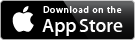
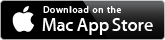

Comments»
No comments yet — be the first.